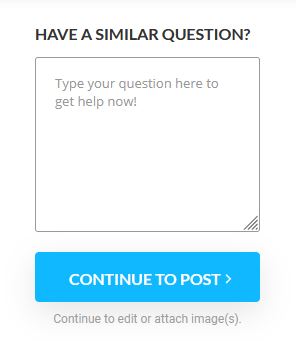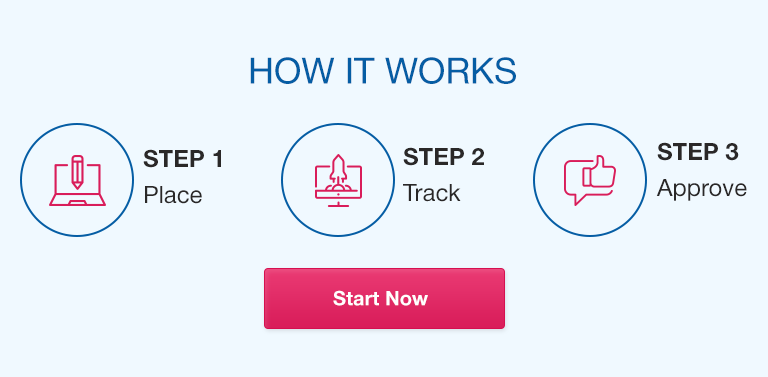Description
see
Word 2022 Project
Word_1G_Sports_Photography
Project Description:
In the following project, you will edit a handout that describes sports photography services offered by Light Magic Studios.
Steps to Perform:
Points
Possible
Step
Instructions
1
Open the Word document Student_Word_1G_Sports_Photography_AS.docx downloaded with
this project.
0
2
Type Sports and Team Photography and then press ENTER. Type Light Magic Studios is
a full service photography studio. Press SPACEBAR after the period. Insert the text from
the file downloaded with this project, Word_1G_Teams_AS.docx.
4
3
Change the Line Spacing for the entire document to 1.5 and the spacing After to 6 pt. Apply a
First Line indent of 0.5” to each of the four paragraphs that begin Light Magic Studios, Some
of the sports, Team up with, and Videos are available.
6
4
Change the title font size to 50 and the title Line Spacing to 1.0. Center the title. From the Text
Effects and Typography gallery, in the first row, apply the second effect to the title.
10
5
At the beginning of the paragraph below the title, insert the picture downloaded with your
grader files—Word_1G_Swim_AS.jpg. Change the picture Height to 1.75, and the Layout
Options to Square. Format the picture with a 10 Point Soft Edges effect.
8
6
Use the Position command to display the Layout dialog box. Change the picture position so
that the Horizontal Alignment is Right relative to the Margin. Change the Vertical Alignment to
Top relative to the Line.
4
7
Select the three paragraphs beginning with Photo CD and ending with Photo t-shirts, and then
apply checkmark bullets.
5
Mac users, apply any bullet style.
8
Locate the paragraph that begins Team up with Light Magic and then click after the colon.
Press ENTER and remove the first line indent. Type a numbered list using the format 1.2.3.
with the following three numbered items:
Earn 5% off of every order
Individual photos on CD
Free team portrait included
6
9
With the insertion point located at the end of the numbered list, insert a Basic Chevron
Process SmartArt. In the first shape, type Selection. In the second shape, type Service and in
the third shape type Quality. Select the outside border of the SmartArt. Change the SmartArt
color to Colorful Range – Accent Colors 5 to 6, and then apply the 3-D Cartoon style.
9
10
Change the Height of the SmartArt to 1.75 and the Width to 6.5. Change the layout options to
Square, and then change the position of the SmartArt so that the Horizontal Alignment is
Centered relative to the Page and the Vertical Alignment is set to Bottom relative to the
Margin.
8
11
Select the days and times at the end of the document and then set a Right tab with dot leaders
at 6”.
4
Created On: 09/12/2022
1
GO22_WD_CH01_GRADER_1G_AS – Sports Photography 1.1
Grader – Instructions
Word 2022 Project
Points
Possible
Step
Instructions
12
Below the days and times, insert a Rounded Rectangle shape. Change the Shape Height to
1.5 and the Shape Width to 6.5. Display the Shape Styles gallery and in the second row, apply
the sixth style.
10
13
Use the Position command to display the Layout dialog box, and then change the position so
that both the Horizontal and Vertical Alignment of the shape are Centered relative to the
Margin.
4
14
In the rectangle, type Light Magic Studios and then press ENTER. Type Capturing Your
Memories! and then change the font size of all the text in the shape to 24.
3
15
Move to the top of the document and insert a Text Box above the title. Change the Height of
the text box to 0.5 and the width to 3.6. Type Light Magic Studios and then change the font
size to 22. Center the text.
7
16
Use the Position command to display the Layout dialog box, and then position the text box so
that the Horizontal Alignment is Centered relative to the Page and the Vertical Absolute
position is 0.5 below the Page.
2
17
With the text box selected, display the Shape Fill color palette, and then in the ninth column,
click the second color. Change the Shape Outline to the same color.
4
18
Apply a Box setting page border and choose the first style. Display the Color palette, and in
the ninth column, apply the first color. Insert the File Name field in the footer.
6
19
Save and close the file, and then submit for grading.
0
Total Points
Created On: 09/12/2022
2
100
GO22_WD_CH01_GRADER_1G_AS – Sports Photography 1.1
Purchase answer to see full
attachment