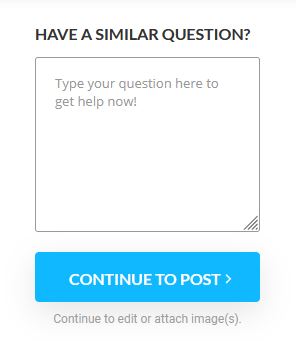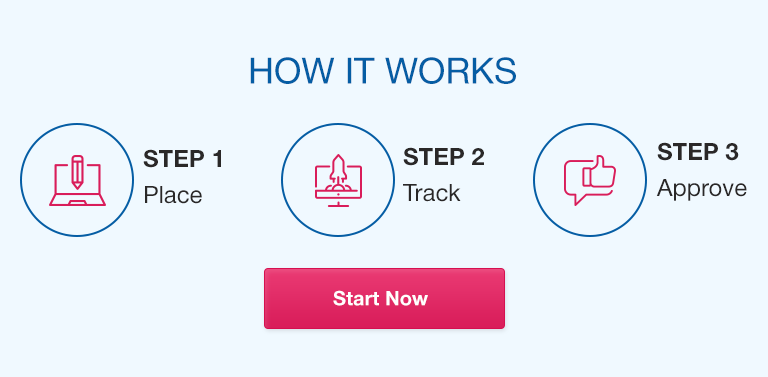Follow the attach instructions to complete this work.
Concepts Explored: enzymes, substrates, enzyme reaction rates, and factors affecting enzyme activity.
Experiment: In this set of laboratory exercises, you will study the effect of three different factors (enzyme concentration, temperature, pH) on enzyme rate.
Please log in to the
TableTop Science website, follow the directions for
Lab 4 Enzymes, and submit the completed activity form in this assignment folder. Remember to take the required snapshots (screenshots) of your results.
You are required to create graphs in this lab assignment.
|
Creating Graphs Using Excel |
|
You are encouraged to use Excel to create the graphs required for the labs 4 and 8 assignments. The ability to create graphs is a useful skill to have!
Resources: There are many good Excel Tutorials online, especially on YouTube, that you can use if you need help creating graphs. Here is one suggestion (may be slightly different depending on the version used – you can stop at minute 4:30 – equation for trend line Microsoft Office 365 Training site, click on Excel, and Charts: A Few Tips: · Scatter plots or bar graphs work well for the data you need to plot in labs 4 and 8. · Before you start, think about how you want the graph to look. Make sure your graph provides enough information so that the reader can understand the data presented just by looking at the graph. · The independent variable should always be on the x-axis and the dependent variable should always be on the y-axis. · Label the x and y axis, include the units of measure. · Include a descriptive title for your graph. |
Lab Activity
Activity Procedure
In this activity you will observe, record, and interpret data related to enzymes. Your main goal is to determine enzyme reaction rates under different conditions.
Procedure I ‐ Enzyme Reaction Rate ‐ Concentration Dependence
You will do trials at enzyme concentrations of 2.5%, 5.0%, and 10%
1. select the Conc Test setup by clicking or tapping on its button
2. confirm that the concentration is set to the appropriate value for the trial, adjust the slider if needed
3. start the data run by clicking or tapping on the Start Data Run button
Note: allow 20 seconds for the data run to complete ‐
do not interrupt the data run
4. record the final O2 change data in the Procedure I table of your Activity Form
5. take a
screenshot of this completed data run (it will be used to confirm your identity and Activity Data Code)
6. press the reset button and run your next trial (repeat steps 1-4) or move on to the next procedure
Analysis of Procedure I Data
Complete the Procedure I table in your Activity Form. To help with the calculations, review the background material (see the Background tab).
Procedure II ‐ Enzyme Reaction Rate ‐ Temperature Dependence
You will do trials at temperatures of 20.0°C, 30.0°C, and 55.0°C
1. select the Temp Test setup by clicking or tapping on its button
2. confirm that the temperature is set to the appropriate value for the trial, adjust the slider if needed
3. start the data run by clicking or tapping on the Start Data Run button
Note: allow 20 seconds for the data run to complete ‐
do not interrupt the data run
4. record the final O2 change data in the Procedure II table of your Activity Form
5. press the reset button and run your next trial (repeat steps 1-4) or move on to the next procedure
Analysis of Procedure II Data
Complete the Procedure II table in your Activity Form. To help with the calculations, review the background material (see the Background tab).
Procedure III ‐ Enzyme Reaction Rate ‐ pH Dependence
You will do trials at pH values of 6.0, 7.0, and 9.0
1. select the pH Test setup by clicking or tapping on its button
2. confirm that the pH is set to the appropriate value for the trial, adjust the slider if needed
3. start the data run by clicking or tapping on the Start Data Run button
Note: allow 20 seconds for the data run to complete ‐
do not interrupt the data run
4. record the final O2 change data in the Procedure III table of your Activity Form
5. press the reset button and run your next trial (repeat steps 1-4) or move on to the next procedure
Analysis of Procedure III Data
Complete the Procedure III table in your Activity Form. To help with the calculations, review the background material (see the Background tab).
Post-Activity
Complete any remaining questions or calculations. To help with the questions and calculations, review the background material and your data.